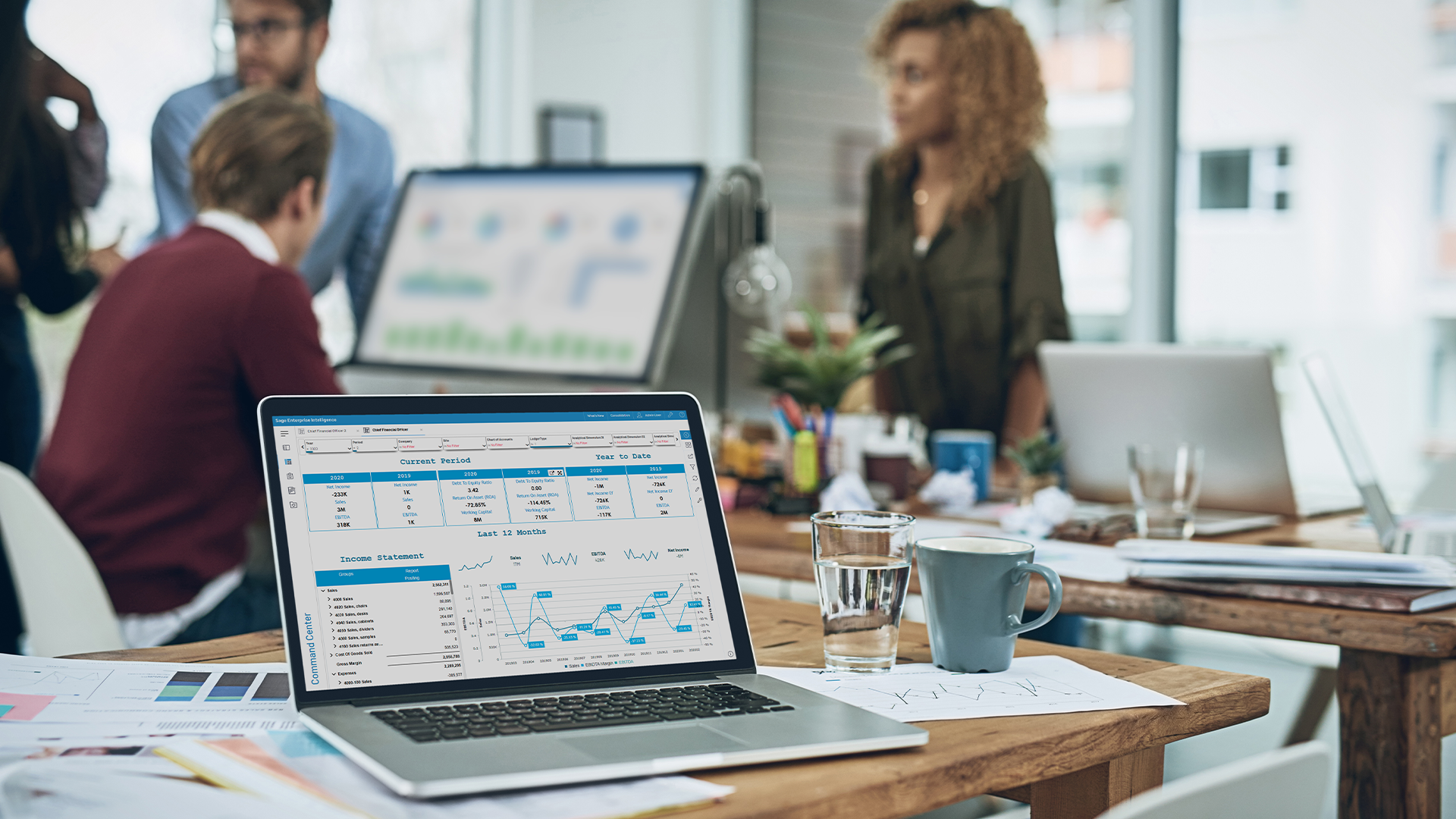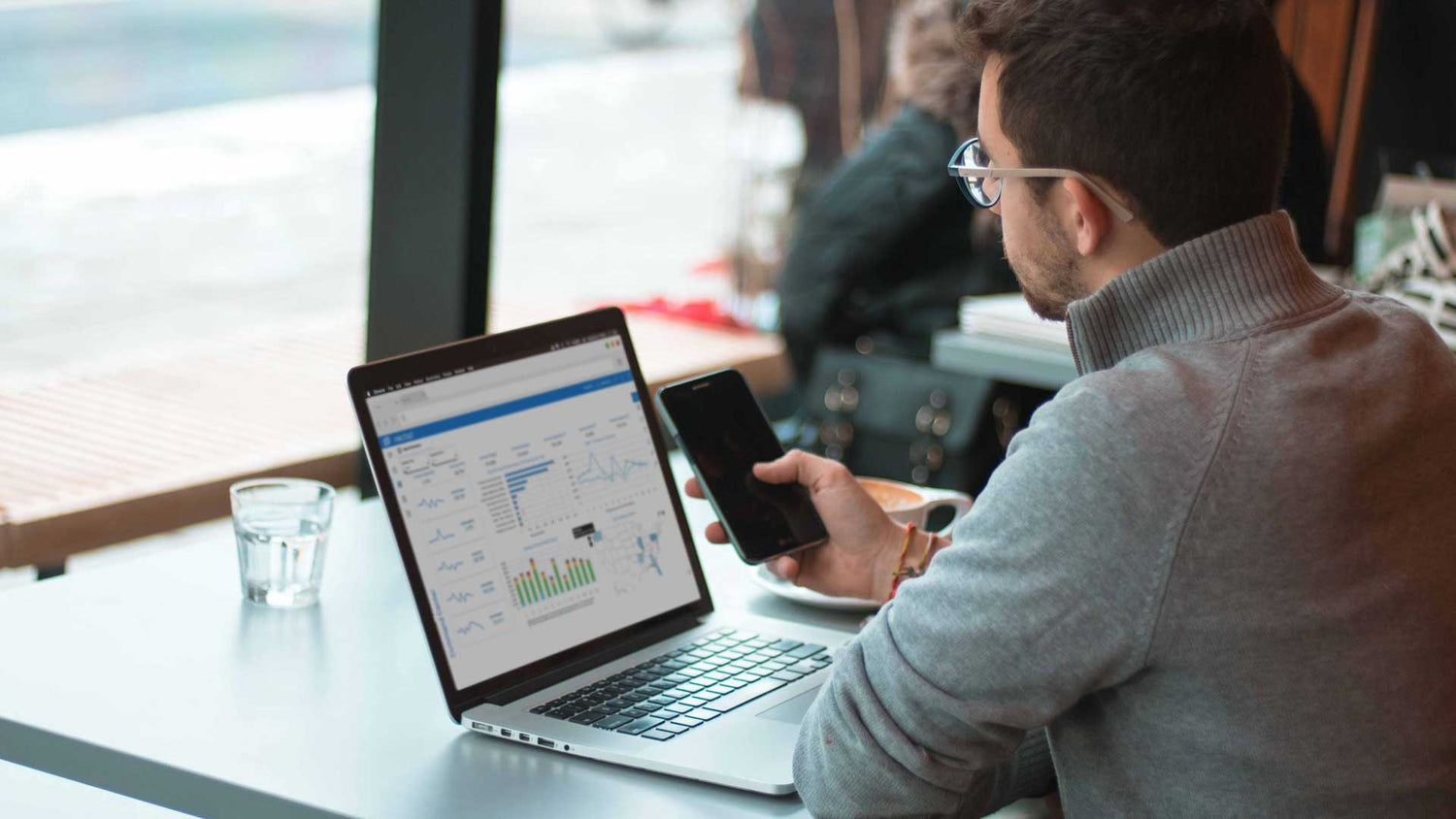We continue to improve the Workbooks’ latest features and make extracting data even more flexible. We’ve also added some time-saving features to help you edit your reporting trees quickly.
Workbooks Data Extraction
Automatic Refresh: You can now improve your workbook’s performance by minimizing the times your data refreshes. You have the option to toggle the “Automatic Refresh” either on or off. When turning this feature off, you can manually refresh your workbook using the “Refresh” button in the Analysis tab. Also, data automatically refreshes whenever a change is made in the selection page and other controls, like the DatePicker, TimePicker, or MonthPicker.
Column headers: You can now customize the column headers of all fields in a data extraction. For example, if you’ve created an extraction using Amount more than once and have applied different aggregations, you’ll see the column headers for Amount, Amount 2, Amount 3, and so on. You can now adjust these headers directly in the worksheet.
Total rows: To save time from small calculations, Workbooks will automatically put the sum of a measure in a total row. We’ll also be adding other aggregations in this total row based on the selections made in the Data Extraction Wizard. Stay tuned!
User experience and performance: It’s now easier to see your data loading with visual cues like a progress indicator. We’ve also improved the Workbooks’ performance by streamlining data more efficiently.
Dashboards
Save time and drill down on dashboard data with just one click by enabling the “Enable the single selection” function. This feature is available for all view types except maps, which will be available in a future release. 
Reporting Tree
Creating a reporting tree saves you time when filtering through data that's based on the structure of your business. Previously, you could drag and drop parents or children to the desired location if you had to edit the reporting tree. However, when managing larger reporting trees, this task could be challenging and require users to scroll through a long list of elements. Now, anytime you need to change the structure of your reporting tree, you can quickly move nodes up or down and promote them to a "parent" or demote them to a "child" node. See how easy it is to edit your reporting tree structure with a few clicks.

To view all updates from the February release, visit the Online Help: Version 2024 Release 2.